Void Source
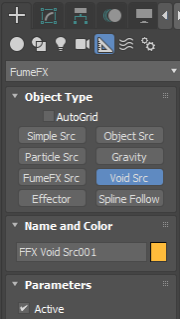
This source type can be used to completely erase voxels inside/outside defined area of the voxel grid. As a result, simulation will run faster, using less memory, as grid will automatically shrink and exclude empty areas from the active simulation. For an example, you can use it to erase areas of the grid that went outside of the camera FOV and will never become visible again.
To create a FumeFX Void Source, go to the Create Command Panel, and from the Helpers menu, select FumeFX -> Void Src. Then click and drag in any 3ds Max viewport to create this Source. When done, you will be presented with a number of options.
Active - You can turn this source on/off using this checkbox. You can also animate this checkbox.
Source
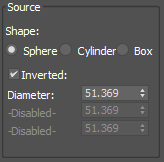
Shape - Here, choose between three basic geometries: Sphere, Cube, or Cylinder.
Inverted - By default, this option is checked, in which case, you only need one Void Source inside FumeFX. Inverted Void Source is placed at an area of interest (adjust the shape and size that works the best for you) as all voxels outside of it will be erased. If unchecked, you can use multiple Void Sources to erase area defined by the source`s shape.
Dimension Parameters - Depending on selected Shape, you can set dimensions, such as Radius, or Width, Length, and Height.